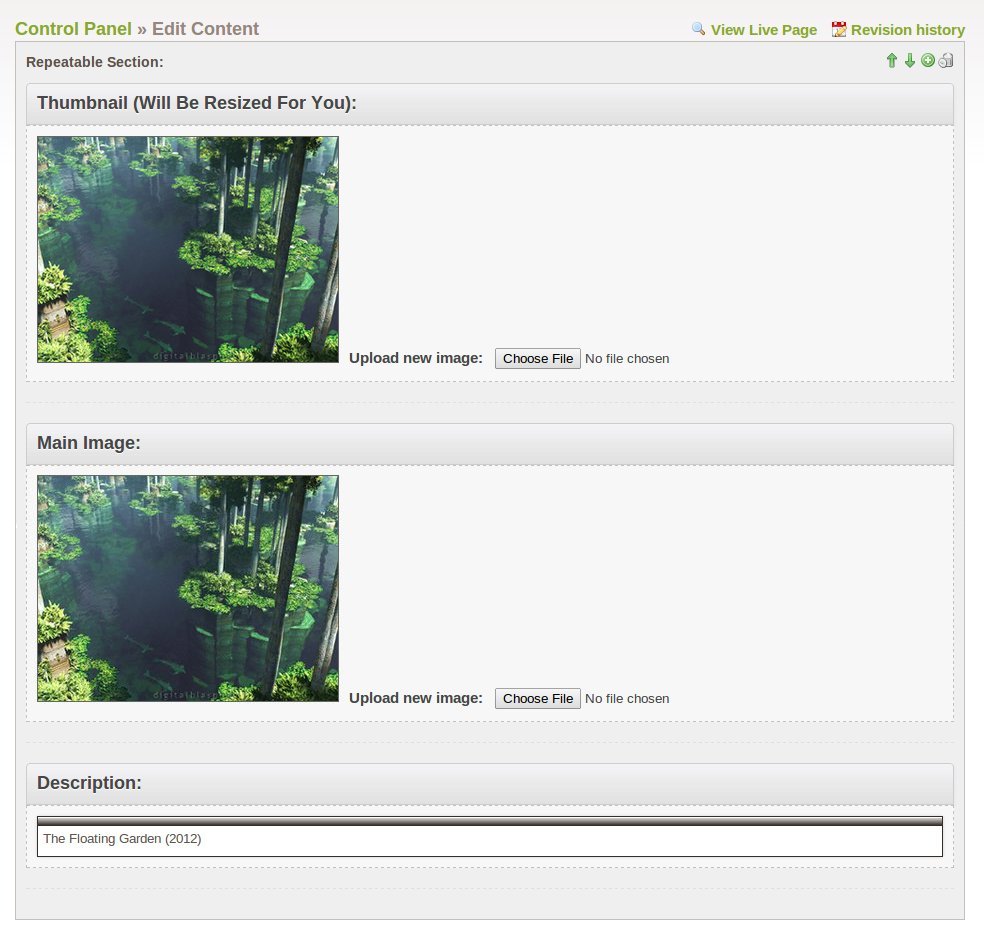$(document).ready(function() {
$('ul.gallery li').each(function() {
// Find the main image for this particular fancybox element.
var image = $(this).find('img.main').first();
var thumb = $(this).find('img.thumbnail').first();
var desc = $.trim($(this).find('h5.description').first().html());
var link = $(this).find('a.fancybox').first();
// Set the href for each link to be the src of the main image inside that link (which is currently hidden).
link.attr('href', image.attr('src'));
// Also remove the src from the main image so the browser doesn't download it.
image.attr('src', '');
// Fix the title & alt tags of the thumbnail.
thumb.attr('title', desc);
thumb.attr('alt', desc);
link.attr('title', desc);
// We're ready to enable the fancybox!
link.fancybox({
helpers: {
title: {
type: 'inside'
}
}
});
});
});
The images used in this gallery are from one of my favorite online artists Digital Blasphemy. I highly recommend you checkout his work.